To send the backups to Azure Storage, navigate to the ‘Store backups in selected destinations’ section, click on the ‘plus’ icon, and select Azure Storage.
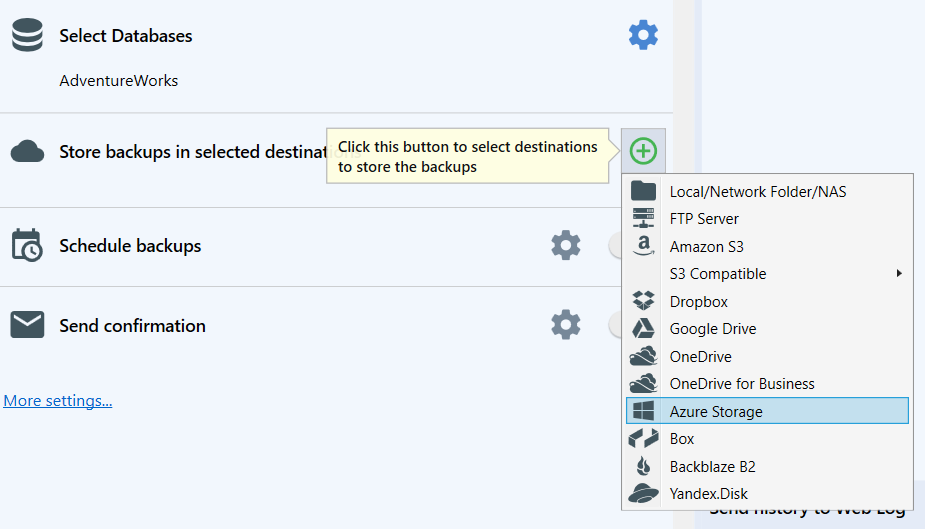
Basic Minimum Settings
In the open dialog, specify the following:
- Account
You can find the account name on the Windows Azure portal in the “Access keys” section. - Key
- You can find the account name on the Windows Azure portal in the “Access keys” section.
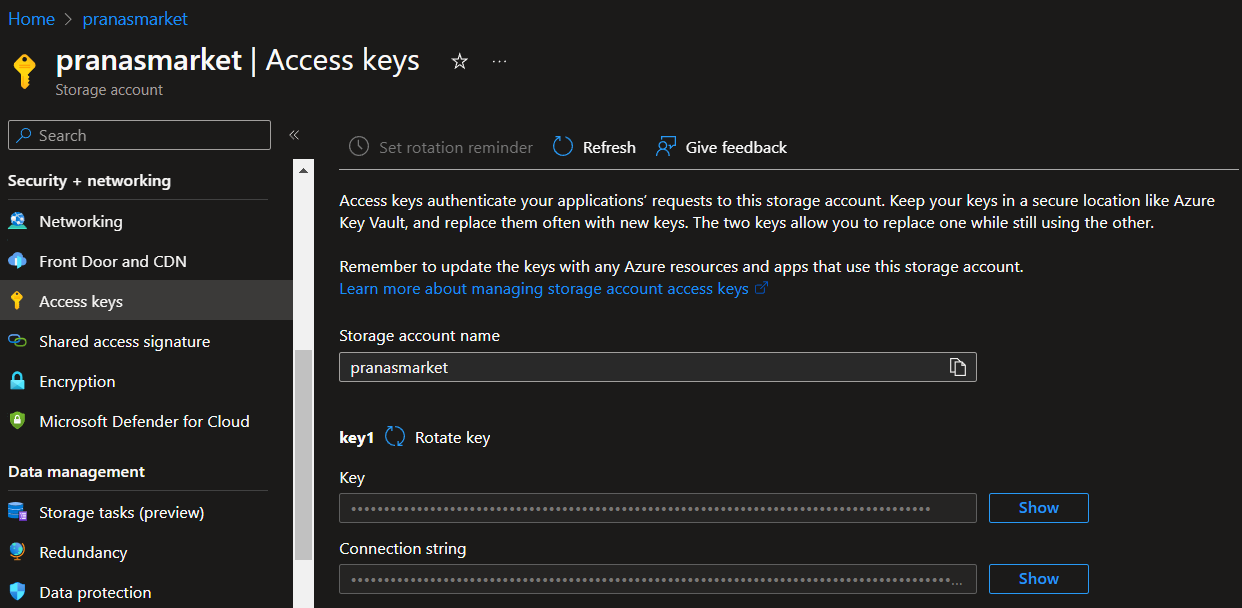
- Container
The container name must be unique across your Azure Storage account. To create a container please go to the “Containers” section click on the plus icon and create the container you need.
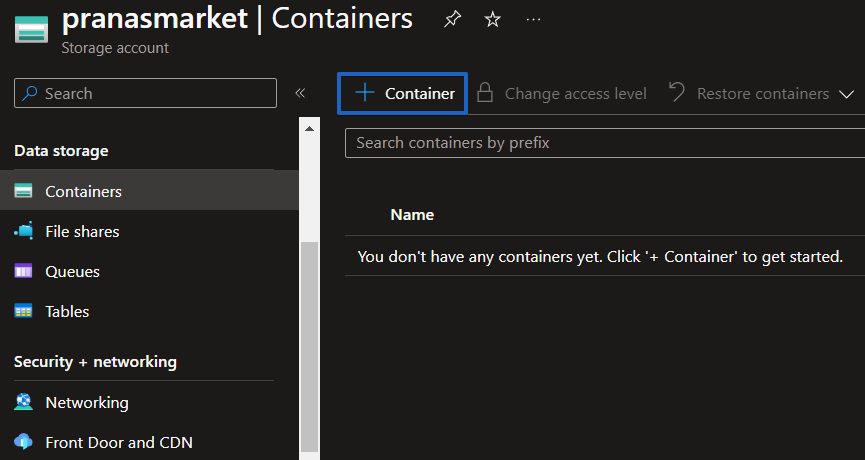
- Auto delete old backups after
Set the retention period for your old backups by specifying the time interval. If the backup was executed successfully and uploaded to the storage without issues, then after this period expires, the old backup will be deleted.
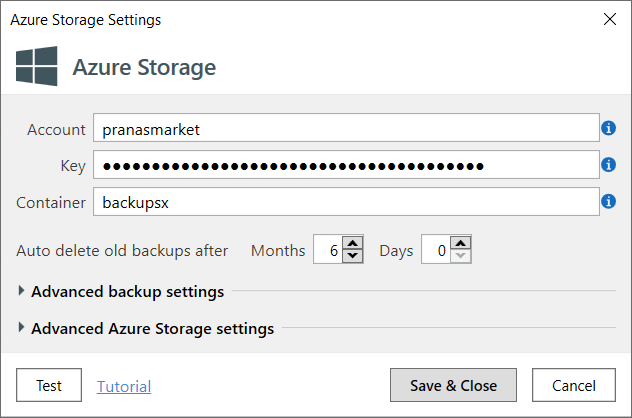
Advanced Backup Settings
- Auto delete Diff & TranLog after Months:
Specify the time period after which old differential and transaction log backups should be deleted. - Send Backup Types
Tick off what backup types will be stored in the destination. - Verify backup files on the destination after uploading
After uploading a file to the destination, SQLBackupAndFTP verifies that the files have been successfully uploaded to the destination. This verification is done using hash sums of the uploaded files.
This feature is useful as it allows you to understand if there were any issues with the backup at the time of its creation. This option is enabled by default; however, in rare cases, this verification may result in a false positive. This means that the file was uploaded correctly, but for some reason, the file size returned incorrectly. For example, this can happen when the file is saved on a device that supports hardware compression. For such cases, you can disable this option. - Emergency destination
If this option is enabled, SQLBackupAndFTP will use this destination only when there are errors copying the backup to the primary storage. For example, this might occur if there is insufficient space in the regular storage.
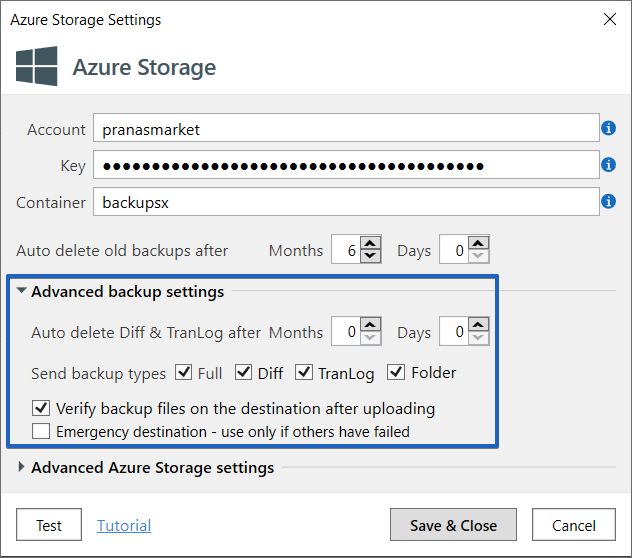
Advanced Azure Storage settings
- Multiple parallel threads
This option allows you to upload the backup file to storage using multiple threads. This option is useful if you have a large file size, as it should accelerate the upload process. - Path
Relative path in <storage name>. - Use custom Endpoint Suffix
An endpoint suffix may be required to connect to the storage service in regions or instances with different endpoint suffixes, such as Azure Government or Azure China 21Vianet.
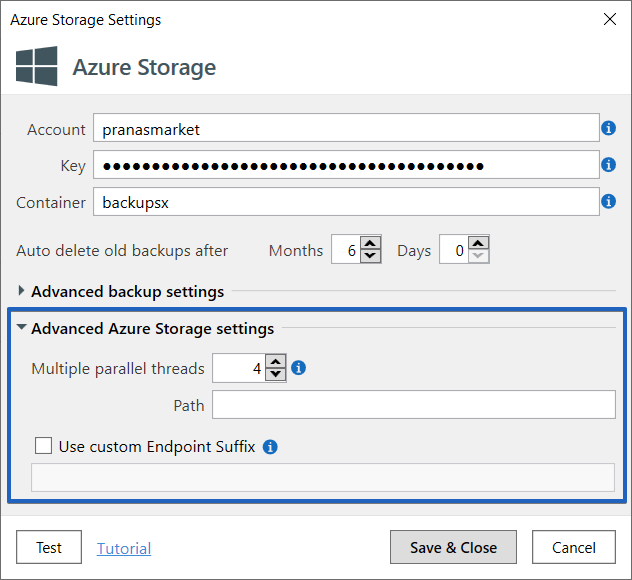
Please remember to test the destination connection before saving the settings.
