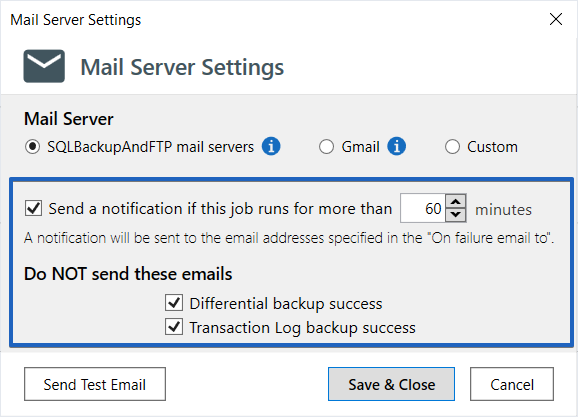Enable the “Send confirmation” option to receive email notifications. If you have an active Full-Service subscription, simply specify your email address(es) in the appropriate box(es) to receive notifications when a backup job fails or succeeds. Note that multiple email addresses can be specified, separated by commas.
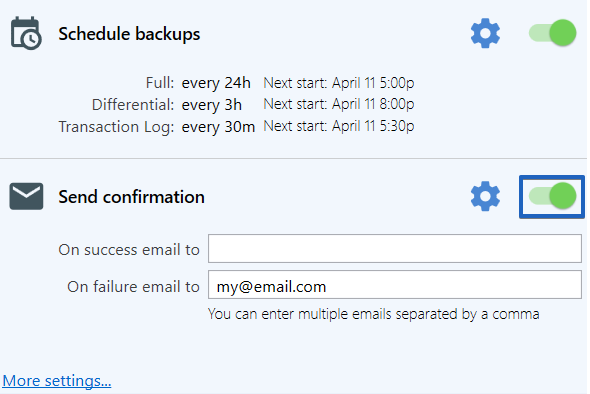
Click the gear icon to access advanced email notification settings. Here, you can set a time interval after which a notification will be sent if a backup job runs for longer than the specified duration. You can also choose whether notifications should be sent for differential and transaction log backups.
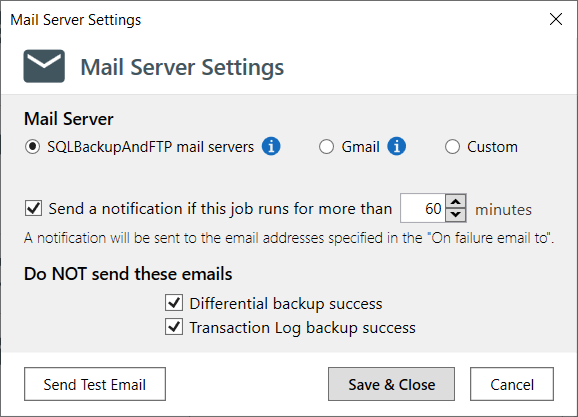
If the subscription expires, email notifications can still be sent, but you will need to configure your own SMTP server settings. This can be either Gmail or a custom SMTP server. Below you can find settings values for different email providers:
Gmail
SMTP mail Server: smtp.gmail.com
Port: 587
My server requires authentication: Checked
Enable SSL: Checked
Username: your GMail e-mail
Password: the password you use to login into your Gmail account
Setting up Gmail is only available if you can grant access to less secure apps in your Google account settings.
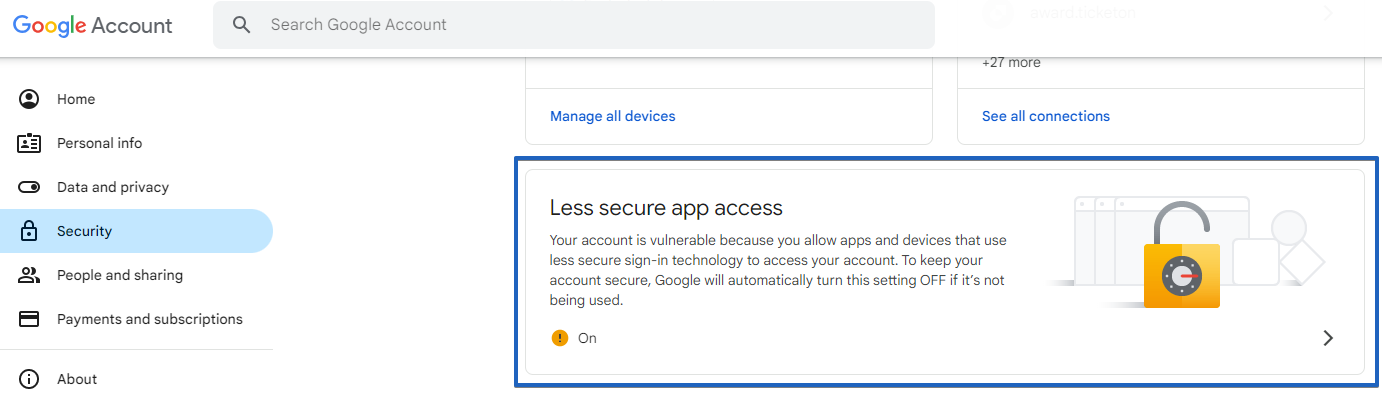
Hotmail
SMTP mail Server: smtp.live.com
Port: 587
My server requires authentication: Checked
Enable SSL: Checked
Username: your Hotmail e-mail
Password: the password you use to login into your Hotmail account
Yahoo
Yahoo does not provide this service for free accounts, but only for Yahoo! Mail Plus.
SMTP mail Server: plus.smtp.mail.yahoo.com
Port: 465
My server requires authentication: Checked
Enable SSL: Checked
Username: your Yahoo Mail Plus email
Password: the password you use to login to your Yahoo Mail Plus account
Additional Mail Server Settings
- Send a notification if this job runs more than X minutes
A notification will be sent to the email addresses specified in the “On failure email to” box. - Do not send these emails
By default, that option is enabled. If it remains enabled, you will not receive notifications when performing either differential or transaction log backups.